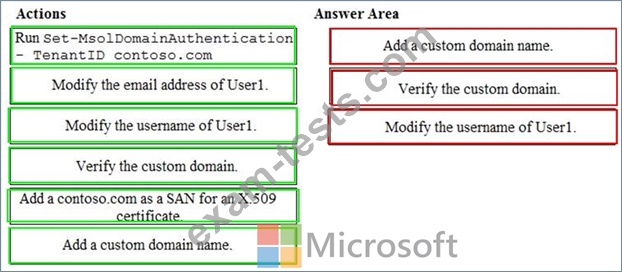Question 146
From the Microsoft Azure Active Directory (Azure AD) Identity Protection dashboard, you view the risk events shown in the exhibit. (Click the
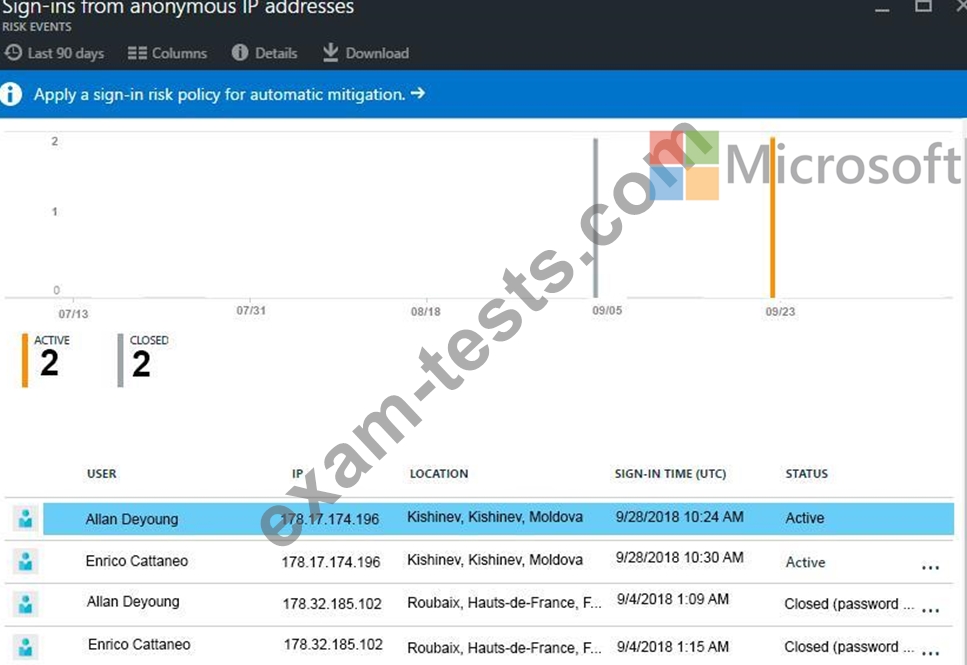
You need to reduce the likelihood that the sign-ins are identified as risky.
What should you do?
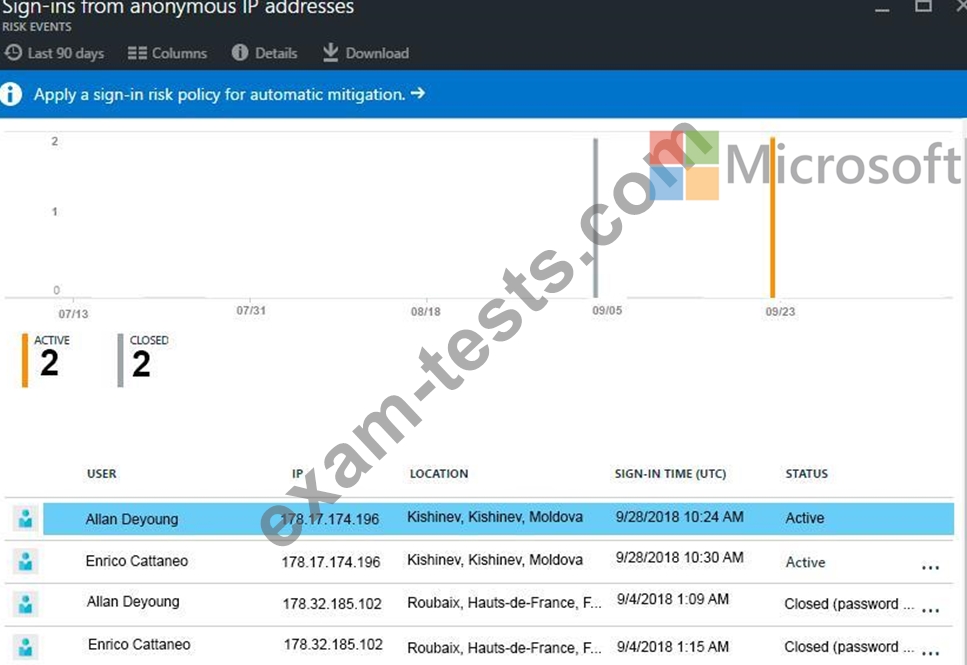
You need to reduce the likelihood that the sign-ins are identified as risky.
What should you do?
Question 147
Your company has on-premises servers and a Microsoft Azure Active Directory (Azure AD) tenant.
Several months ago, the Azure AD Connect Health agent was installed on all the servers.
You review the health status of all the servers regularly.
Recently, you attempted to view the health status of a server named Server1 and discovered that the
server is NOT listed on the Azure Active Directory Connect Servers list.
You suspect that another administrator removed Server1 from the list.
You need to ensure that you can view the health status of Server1.
What are two possible ways to achieve the goal? Each correct answer presents a complete solution.
NOTE: Each correct selection is worth one point.
Several months ago, the Azure AD Connect Health agent was installed on all the servers.
You review the health status of all the servers regularly.
Recently, you attempted to view the health status of a server named Server1 and discovered that the
server is NOT listed on the Azure Active Directory Connect Servers list.
You suspect that another administrator removed Server1 from the list.
You need to ensure that you can view the health status of Server1.
What are two possible ways to achieve the goal? Each correct answer presents a complete solution.
NOTE: Each correct selection is worth one point.
Question 148
You have an on-premises Microsoft SharePoint Server 2016 environment.
You create a Microsoft 365 tenant.
You need to migrate some of the SharePoint sites to SharePoint Online. The solution must meet the following requirements:
* Microsoft OneDrive sites must redirect users to online content.
* Users must be able to follow both on-premises and cloud-based sites.
* Users must have a single SharePoint profile for both on-premises and on the cloud.
When users search for a document by using keywords, the results must include online and on-premises results.
From the SharePoint Hybrid Configuration Wizard, you select the following features:
* Hybrid business to business (B2B) sites
* Hybrid OneDrive
* Hybrid Search
Which two requirements are met by using the SharePoint Hybrid Configuration Wizard features? Each correct answer presents a complete solution.NOTE: Each correct selection is worth one point.
You create a Microsoft 365 tenant.
You need to migrate some of the SharePoint sites to SharePoint Online. The solution must meet the following requirements:
* Microsoft OneDrive sites must redirect users to online content.
* Users must be able to follow both on-premises and cloud-based sites.
* Users must have a single SharePoint profile for both on-premises and on the cloud.
When users search for a document by using keywords, the results must include online and on-premises results.
From the SharePoint Hybrid Configuration Wizard, you select the following features:
* Hybrid business to business (B2B) sites
* Hybrid OneDrive
* Hybrid Search
Which two requirements are met by using the SharePoint Hybrid Configuration Wizard features? Each correct answer presents a complete solution.NOTE: Each correct selection is worth one point.
Question 149
Your company has a Microsoft Azure Active Directory (Azure AD) tenant named contoso.onmicrosoft.com.
You purchase a domain named contoso.com from a registrar and add all the required DNS records.
You create a user account named User1. User1 is configured to sign in as [email protected].
You need to configure User1 to sign in as [email protected].
Which three actions should you perform in sequence? To answer, move the appropriate actions from the list of actions to the answer area and arrange them in the correct order.

You purchase a domain named contoso.com from a registrar and add all the required DNS records.
You create a user account named User1. User1 is configured to sign in as [email protected].
You need to configure User1 to sign in as [email protected].
Which three actions should you perform in sequence? To answer, move the appropriate actions from the list of actions to the answer area and arrange them in the correct order.

Question 150
Please wait while the virtual machine loads. Once loaded, you may proceed to the lab section. This may take a few minutes, and the wait time will not be deducted from your overall test time.
When the Next button is available, click it to access the lab section. In this section, you will perform a set of tasks in a live environment. While most functionality will be available to you as it would be in a live environment, some functionality (e.g., copy and paste, ability to navigate to external websites) will not be possible by design.
Scoring is based on the outcome of performing the tasks stated in the lab. In other words, it doesn't matter how you accomplish the task, if you successfully perform it, you will earn credit for that task.
Labs are not timed separately, and this exam may have more than one lab that you must complete. You can use as much time as you would like to complete each lab. But, you should manage your time appropriately to ensure that you are able to complete the lab(s) and all other sections of the exam in the time provided.
Please note that once you submit your work by clicking the Next button within a lab, you will NOT be able to return to the lab.
You may now click next to proceed to the lab.
Lab information
Use the following login credentials as needed:
To enter your username, place your cursor in the Sign in box and click on the username below.
To enter your password, place your cursor in the Enter password box and click on the password below.
Microsoft 365 Username:
[email protected]
Microsoft 365 Password: *yfLo7Ir2&y-
If the Microsoft 365 portal does not load successfully in the browser, press CTRL-K to reload the portal in a new browser tab.
The following information is for technical support purposes only:
Lab Instance: 10811525
Your organization recently partnered with another organization named Fabrikam, Inc.
You plan to provide a Microsoft 365 license to an external user named [email protected], and then to share documents with the user.
You need to invite [email protected] to access your organization.
When the Next button is available, click it to access the lab section. In this section, you will perform a set of tasks in a live environment. While most functionality will be available to you as it would be in a live environment, some functionality (e.g., copy and paste, ability to navigate to external websites) will not be possible by design.
Scoring is based on the outcome of performing the tasks stated in the lab. In other words, it doesn't matter how you accomplish the task, if you successfully perform it, you will earn credit for that task.
Labs are not timed separately, and this exam may have more than one lab that you must complete. You can use as much time as you would like to complete each lab. But, you should manage your time appropriately to ensure that you are able to complete the lab(s) and all other sections of the exam in the time provided.
Please note that once you submit your work by clicking the Next button within a lab, you will NOT be able to return to the lab.
You may now click next to proceed to the lab.
Lab information
Use the following login credentials as needed:
To enter your username, place your cursor in the Sign in box and click on the username below.
To enter your password, place your cursor in the Enter password box and click on the password below.
Microsoft 365 Username:
[email protected]
Microsoft 365 Password: *yfLo7Ir2&y-
If the Microsoft 365 portal does not load successfully in the browser, press CTRL-K to reload the portal in a new browser tab.
The following information is for technical support purposes only:
Lab Instance: 10811525
Your organization recently partnered with another organization named Fabrikam, Inc.
You plan to provide a Microsoft 365 license to an external user named [email protected], and then to share documents with the user.
You need to invite [email protected] to access your organization.