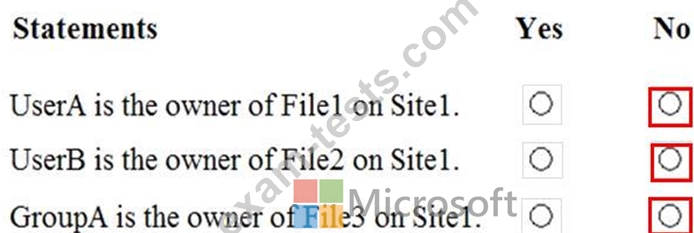Question 126
Note This question is part of a series of questions that present the same scenario. Each question in the series contains a unique solution that might meet the stated goals. Some question sets might have more than one correct solution, while others might not have a correct solution.
After you answer a question in this section, you will NOT be able to return to it. As a result, these questions will not appear in the review screen.
You need to assign User2 the required roles to meet the security requirements.
Solution: From the Office 365 admin center, you assign User2 the Security Administrator role. From the Exchange admin center, you add User2 to the View-Only Management role.
Does this meet the goal?
After you answer a question in this section, you will NOT be able to return to it. As a result, these questions will not appear in the review screen.
You need to assign User2 the required roles to meet the security requirements.
Solution: From the Office 365 admin center, you assign User2 the Security Administrator role. From the Exchange admin center, you add User2 to the View-Only Management role.
Does this meet the goal?
Question 127
Your on-premises network contains an Active Directory domain that syncs with an Azure Active Directory (Azure AD) tenant named contoso.com by using Azure AD Connect. Your company purchases another company that has an on-premises Active Directory domain named lrtwareinc.com. You need to sync litwarein.com with contoso.com. What should you install in the litwarein.com domain?
Question 128
Your company has a Microsoft 365 subscription.
You need to identify all the users in the subscription who are licensed for Microsoft Office 365 through a group membership. The solution must include the name of the group used to assign the license.
What should you use?
You need to identify all the users in the subscription who are licensed for Microsoft Office 365 through a group membership. The solution must include the name of the group used to assign the license.
What should you use?
Question 129
You have a Microsoft 365 E5 subscription that contains an Azure Active Directory (Azure AD) tenant named contoso.com. The tenant contains a Microsoft SharePoint Online site named Site1 and the accounts shown in the following table.
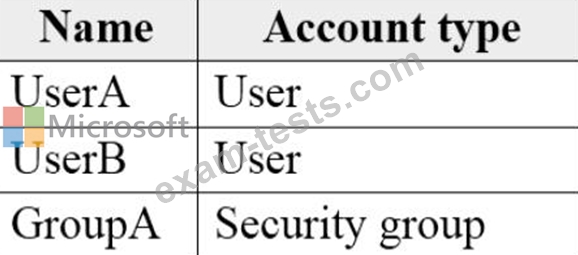
You have an on-premises server named Server1 that contains a folder named Folder1. Folder1 contains the files shown in the following table.
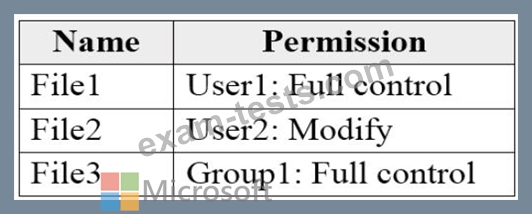
The User1, User2, and Group1 accounts have the security identifiers (SIDs) shown in the following table.
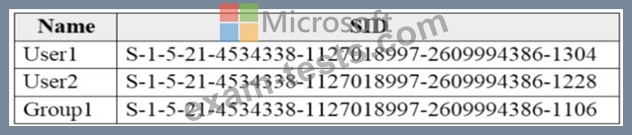
You use the SharePoint Migration Tool to migrate Folder1 to Site1. You preserve the file share permissions and use the following user mapping file.
S-1-5-21-4534338-1127018997-2609994386-1304, [email protected], FALSE
S-1-5-21-4534338-1127018997-2609994386-1228, [email protected], FALSE
S-1-5-21-4534338-1127018997-2609994386-1106, GroupA, TRUE
For each of the following statements, select Yes if the statement is true. Otherwise, select No.
NOTE: Each correct selection is worth one point
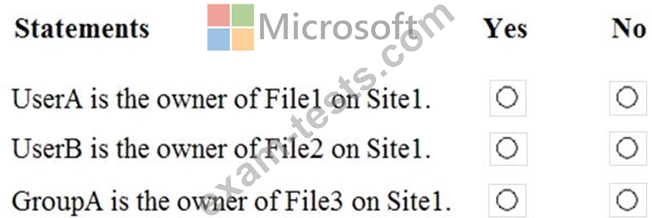
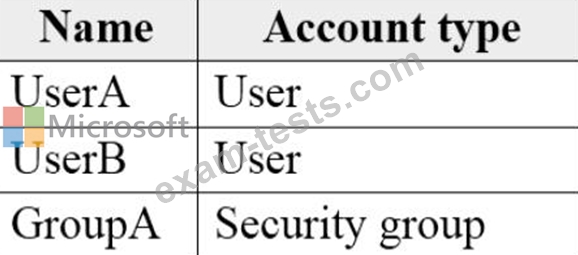
You have an on-premises server named Server1 that contains a folder named Folder1. Folder1 contains the files shown in the following table.
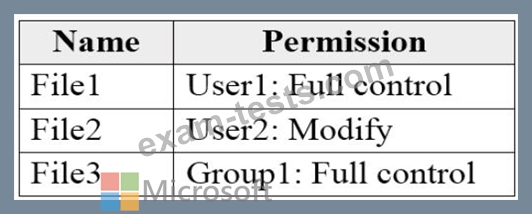
The User1, User2, and Group1 accounts have the security identifiers (SIDs) shown in the following table.
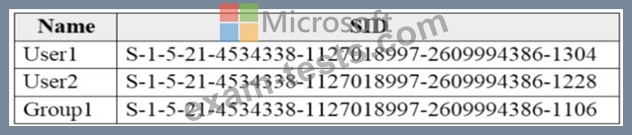
You use the SharePoint Migration Tool to migrate Folder1 to Site1. You preserve the file share permissions and use the following user mapping file.
S-1-5-21-4534338-1127018997-2609994386-1304, [email protected], FALSE
S-1-5-21-4534338-1127018997-2609994386-1228, [email protected], FALSE
S-1-5-21-4534338-1127018997-2609994386-1106, GroupA, TRUE
For each of the following statements, select Yes if the statement is true. Otherwise, select No.
NOTE: Each correct selection is worth one point
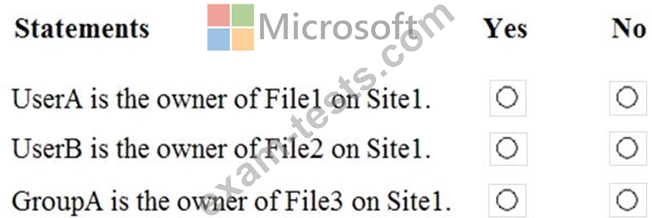
Question 130
Please wait while the virtual machine loads. Once loaded, you may proceed to the lab section. This may take a few minutes, and the wait time will not be deducted from your overall test time.
When the Next button is available, click it to access the lab section. In this section, you will perform a set of tasks in a live environment. While most functionality will be available to you as it would be in a live environment, some functionality (e.g., copy and paste, ability to navigate to external websites) will not be possible by design.
Scoring is based on the outcome of performing the tasks stated in the lab. In other words, it doesn't matter how you accomplish the task, if you successfully perform it, you will earn credit for that task.
Labs are not timed separately, and this exam may have more than one lab that you must complete. You can use as much time as you would like to complete each lab. But, you should manage your time appropriately to ensure that you are able to complete the lab(s) and all other sections of the exam in the time provided.
Please note that once you submit your work by clicking the Next button within a lab, you will NOT be able to return to the lab.
You may now click next to proceed to the lab.
Lab information
Use the following login credentials as needed:
To enter your username, place your cursor in the Sign in box and click on the username below.
To enter your password, place your cursor in the Enter password box and click on the password below.
Microsoft 365 Username: [email protected]
Microsoft 365 Password: m3t^We$Z7&xy
If the Microsoft 365 portal does not load successfully in the browser, press CTRL-K to reload the portal in a new browser tab.
The following information is for technical support purposes only:
Lab Instance: 11440873
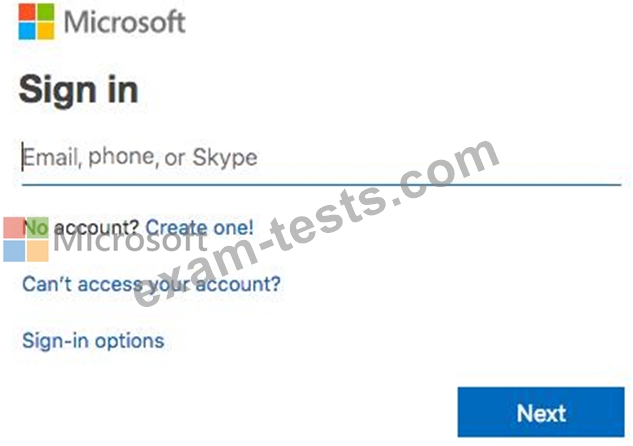
You need to create a policy that allows a user named Lee Gu to use Outlook Web App to review 50 percent of the outbound email messages sent by a user named Joni Sherman.
To answer, sign in to the Microsoft 365 portal.
When the Next button is available, click it to access the lab section. In this section, you will perform a set of tasks in a live environment. While most functionality will be available to you as it would be in a live environment, some functionality (e.g., copy and paste, ability to navigate to external websites) will not be possible by design.
Scoring is based on the outcome of performing the tasks stated in the lab. In other words, it doesn't matter how you accomplish the task, if you successfully perform it, you will earn credit for that task.
Labs are not timed separately, and this exam may have more than one lab that you must complete. You can use as much time as you would like to complete each lab. But, you should manage your time appropriately to ensure that you are able to complete the lab(s) and all other sections of the exam in the time provided.
Please note that once you submit your work by clicking the Next button within a lab, you will NOT be able to return to the lab.
You may now click next to proceed to the lab.
Lab information
Use the following login credentials as needed:
To enter your username, place your cursor in the Sign in box and click on the username below.
To enter your password, place your cursor in the Enter password box and click on the password below.
Microsoft 365 Username: [email protected]
Microsoft 365 Password: m3t^We$Z7&xy
If the Microsoft 365 portal does not load successfully in the browser, press CTRL-K to reload the portal in a new browser tab.
The following information is for technical support purposes only:
Lab Instance: 11440873
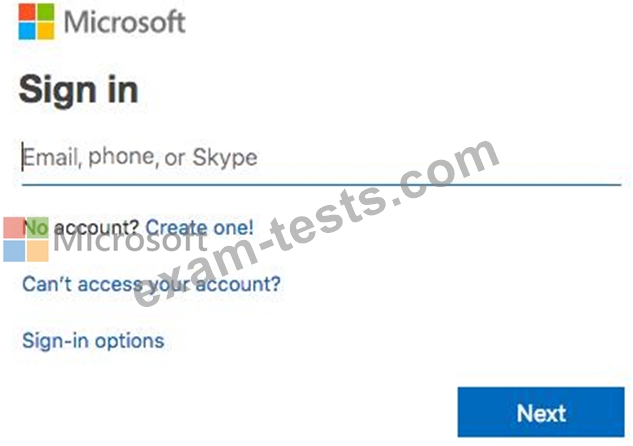
You need to create a policy that allows a user named Lee Gu to use Outlook Web App to review 50 percent of the outbound email messages sent by a user named Joni Sherman.
To answer, sign in to the Microsoft 365 portal.
Premium Bundle
Newest MS-100 Exam PDF Dumps shared by BraindumpsPass.com for Helping Passing MS-100 Exam! BraindumpsPass.com now offer the updated MS-100 exam dumps, the BraindumpsPass.com MS-100 exam questions have been updated and answers have been corrected get the latest BraindumpsPass.com MS-100 pdf dumps with Exam Engine here: